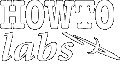
| Services | Software | Commentary | Design | Astral Musings |
Preparing and sending rich MIME enabled email
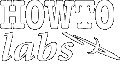 |
|
||||||||||||
| Email and MIME
Preparing and sending rich MIME enabled email |
VMware Workstation: Not free, great for doing testing and basic production needs. It allows elaborate snapshot and rollback of session state. I prefer to run VMware Workstation under Windows XP Professional because Remote Desktop works well with Win/OS X/Linux remote clients.
VMware Server: free product that provides much of the functionality of VMware Workstation. Unlike VMware Workstation, it runs headless (no GUI interface). Instead it has a funky web portal interface that allows managing VM sessions. What is Quirky is that the 'console' (i.e. desktop, ...) display for a given VM requires an exotic plug-in that seems to only work with MS Windows / IE web browser. Ironic that if you ran VMware Server on Linux, you may find you have to use Windows / IE as only way to access a VM's console.
VMware ESXi / Infrastructure: stay tuned
Linux VMware session - adding vmtools
# mount /dev/cdrom /media
... or similar mount command ... # rpm -qi VMwareTools
# vmware-config-tools.plOften vmware-config-tools.pl will not complete successfully, then ask if you want to build correct version of tools from source. This means you need to have compiler and kernel headers installed. Sometimes current running kernal headers are not available, instead a newer kernel and headers is available - so upgrade both kernel and heaers to new version.
# yum install gcc
# yum install kernel-devel# vmware-config-tools.pl
# service vmware-tools status Time sync
Change the directive to TRUE. Load and start the VM Session.
It may ask you to restart networking with some additional kernel module directives.
Time sync, Linux 2.6 kernels
Before Linux 2.6 kernel, 100 interrupts/second was typical. With newer kernels, 1000 interrupts/second is typical. However, this higher interrtupt frequency presents and undue burden for the virtualized system. Typical symtoms are the virtualized session clock lags far behind real time. Recently some kernel parameters have been integrated in to 2.6 and later kernels to reduce interrupts/second. This allows newer kernels to be virtualized without subjecting hosting operating system to unnecessarily frequent interrupts. For for RedHat and CentOS 5.2, use divider=10 as kernel parameter (see elsewhere for links with specific details). Note: Simplying doing a shutdown -r now 'restart' may cause subsequent time to be wonky. Better to do a shutdown -h now, then wait for the operating system to truly be shutdown, then manually start the VM session - somehow this helps the clock run better.